5. Bring your own storage
One of the key benefits of Ubidogy is that you can store all documents in your own storage. We call it Bring your own storage. When you setup a company, then choose Bring your own storage in the Storage dropdown and then you must enter the connectionstring and the container.
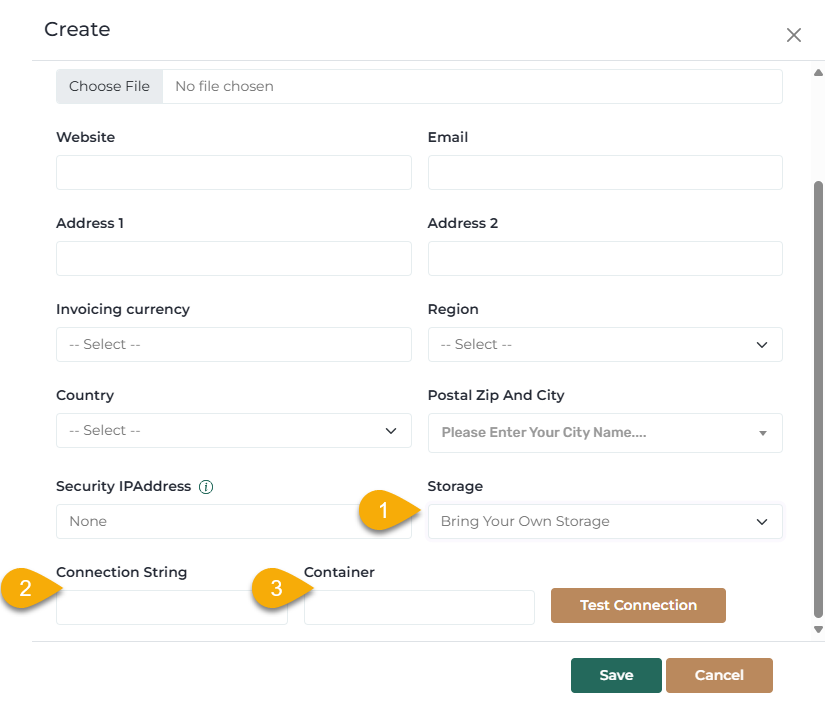
This is something you must get from Azure, and below is an example of how that works. we expect that you have a azure subscription enable.
Setup a blob storage
First you must click Create a ressource, then search for Storage account and choose it.
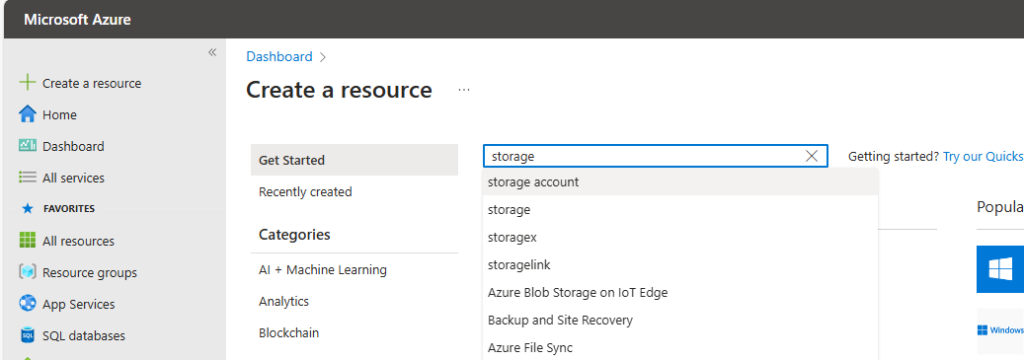
Now you get this picture:
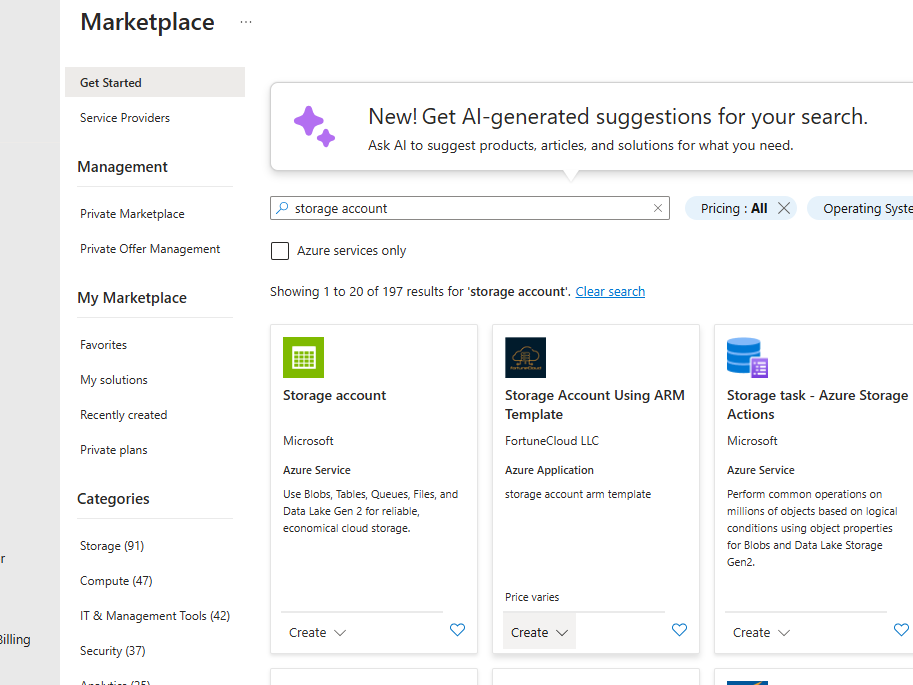
Choose Storage account.
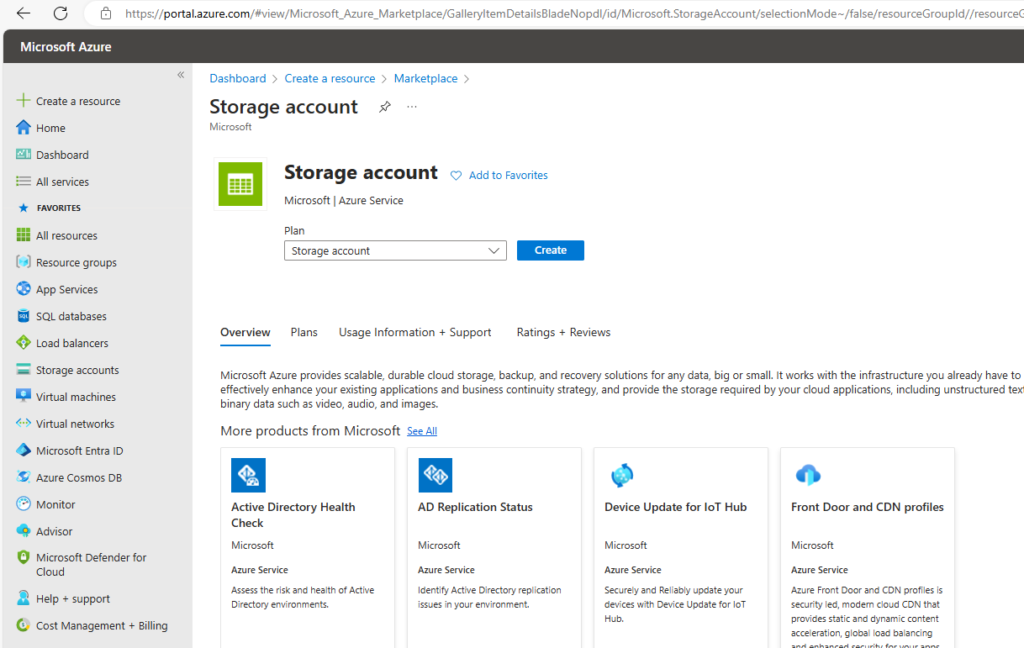
Choose Create.
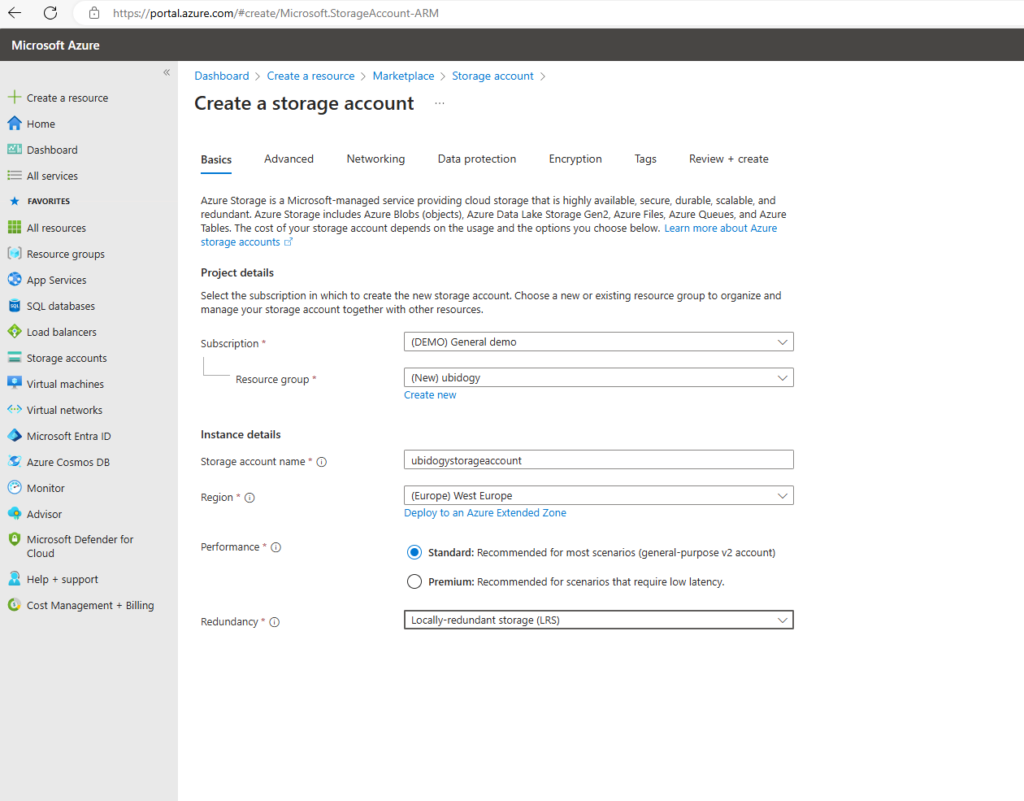
Fill in the information you think is relevant on this page. I would set it up as shown in the picture above.
- Subscription
- Resource group
- Storageaccount name
- Region (Important!). I have choosen West Europe.
- Standard (no need to pay Microsoft more than necessary.
- Local-redundant storage, since I don’t have high requirements for safety in relation to failures of my storage account. You should decide what you requirements are and then choose what fits you.
If you want to configure more, then click Next, elser click Review + Create.
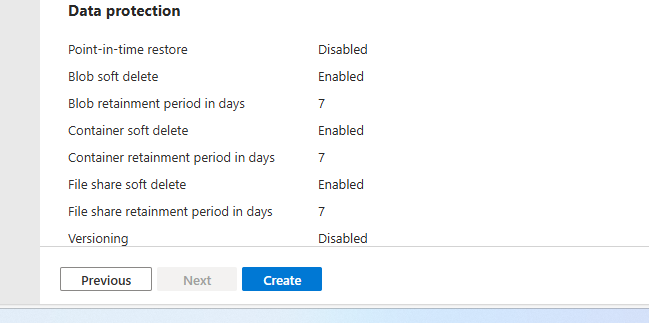
if validation is ok, then you will get a Create button at the bottom. click on that and wait. The next picture will show up, and stay on it until it says Your deployment i ready:
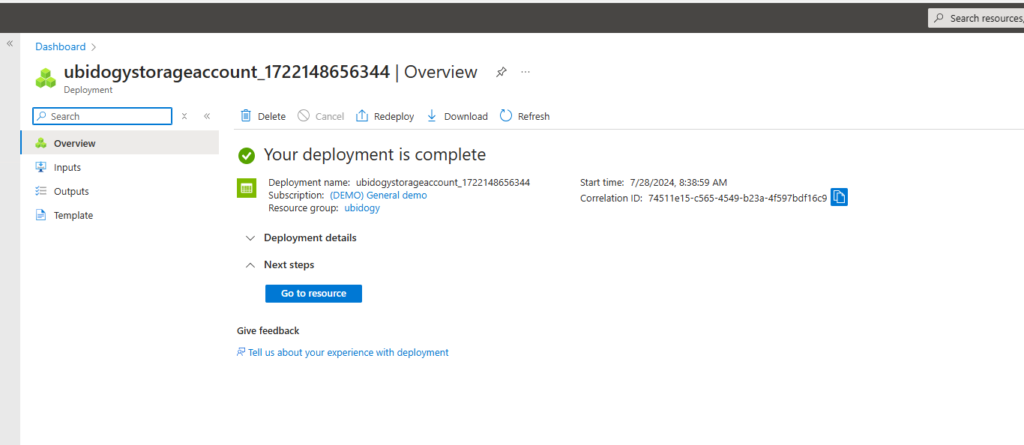
Click on Go To Resource
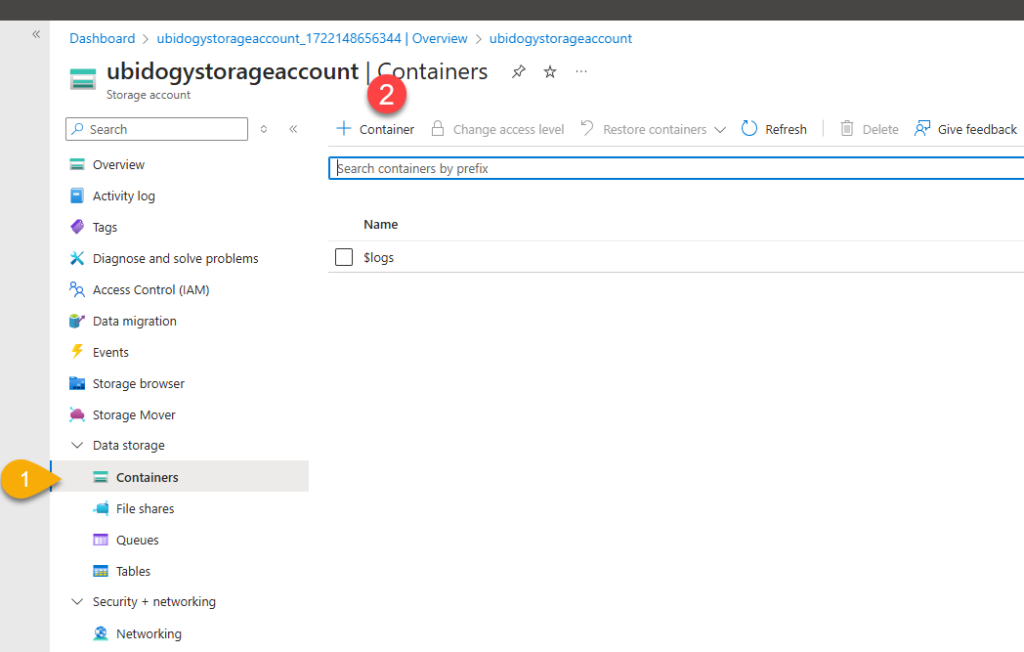
Choose Data Storage –> Containers. You will see the picture to the right.
Now, click +Container.
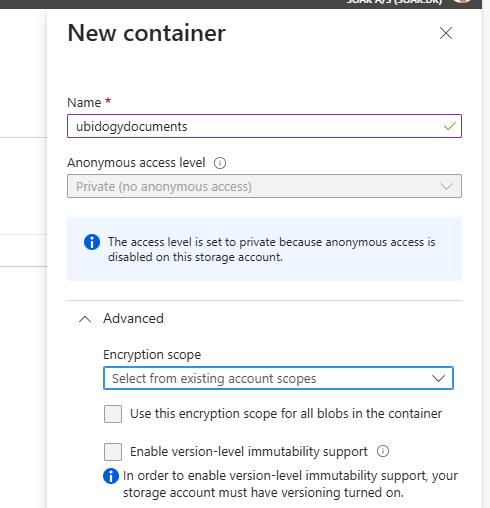
Give the container a name (fill in the rest if you think it is necessary).
Click Create.
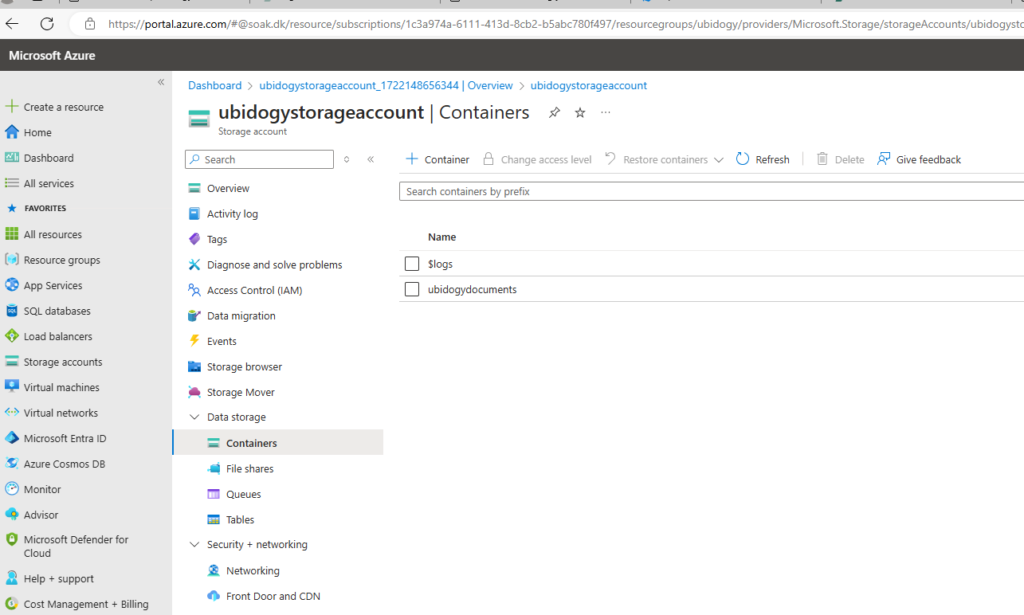
You should now have a container in the storage account, and we now need to find the connectionstring
Getting the connectionstring and containername
You need two information when you want to bring your own storage
- containername
- Connectionstring
Containername is easy. You have just entered it. If you have an old storageaccount, then you can find the containername in Data storage –> Containers.
So the problem is the connectionstring.
Choose the menuitem Shared Access Signature
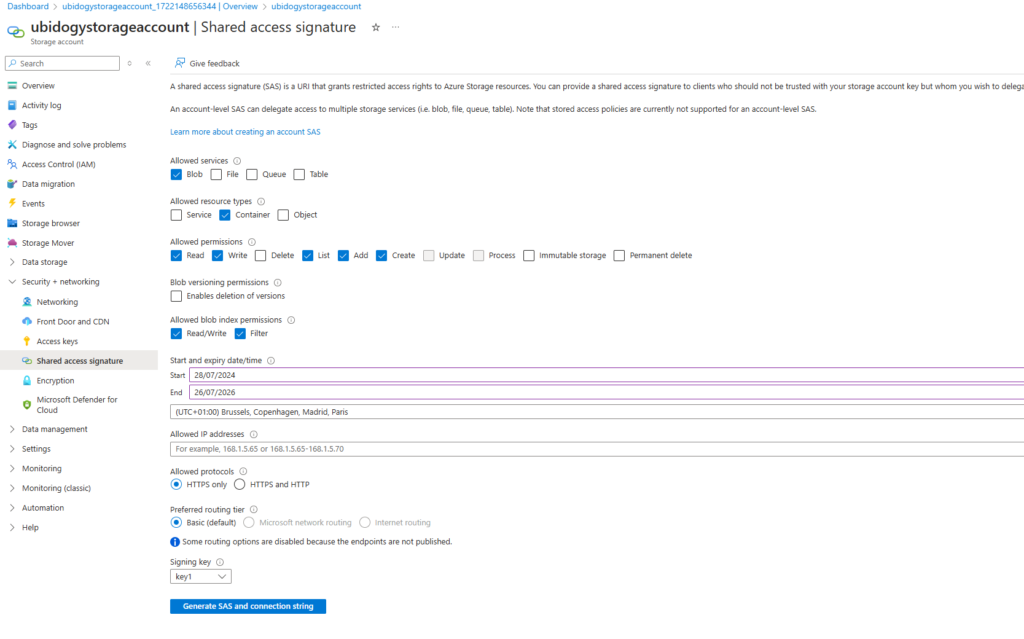
It is up to you what permissions to give, but I have shown an example above (I will talk more about security later in this module)
Click Generate SAS and Connection String.
You will now see multiple rows with information:
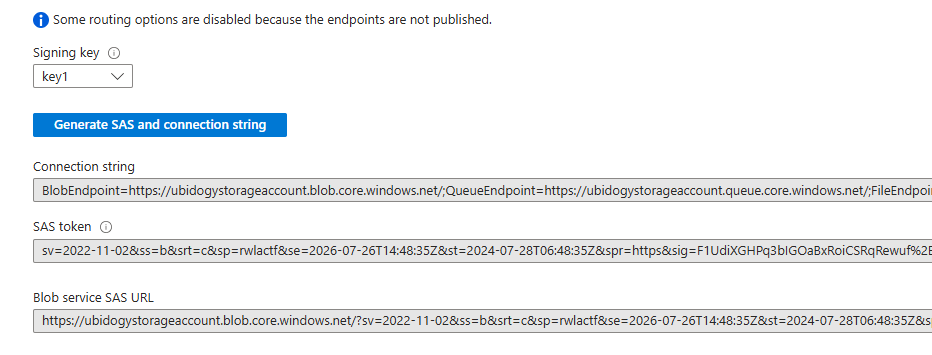
You will not be able to see them again, so store them in a safe position.
Setting up ubidogy
Go to ubidogy in the company you are creating:
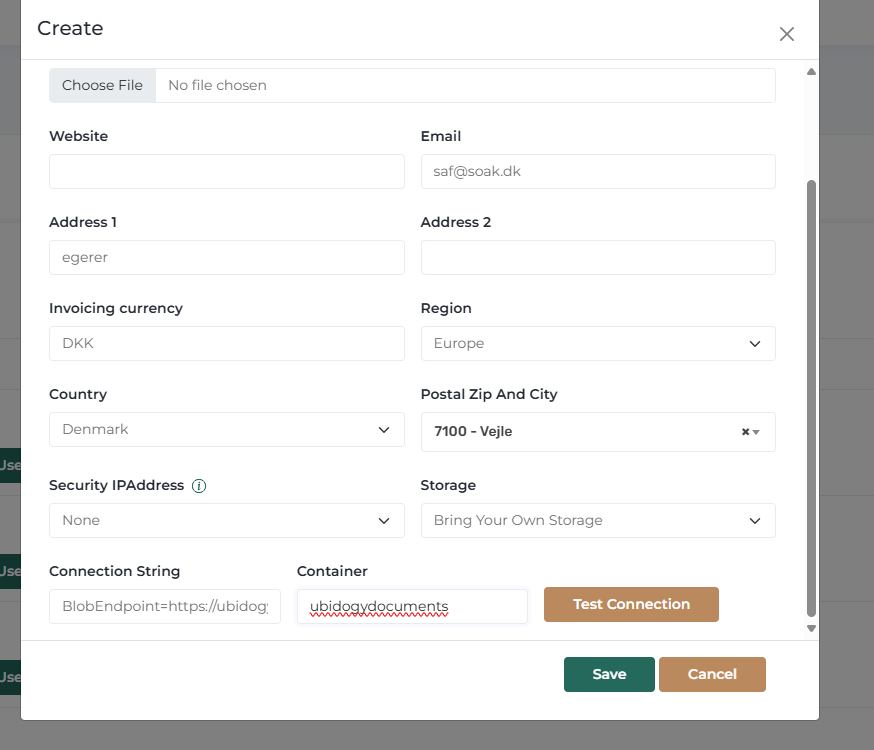
Fill in the connectionstring and Container and click test connection.
If test succeeds, then you have made the link.
Testing
It is very easy to test, because you can simply just upload a document and/or do a signing. go to Customize: Your first signingSigning – help.ubidogy.com if you want to read more.
Strengthen security
You can add one IP address in blob storage. Unfortunately Azure App services (that we are running) does support many outgoing IP addresses, so you need to figure out which one to use.
do that by trial and learn, og by looking into logfiles. We have these outgoing IP addresses:
20.223.80.1
20.223.82.139
20.223.11.195
20.223.11.153
20.223.14.218
20.223.82.157
20.107.224.53
0 Comments