1. Your first signing
When you are signed in, and you have created your first company, then it is time to start signing. The first signing will be done from the frontpage:
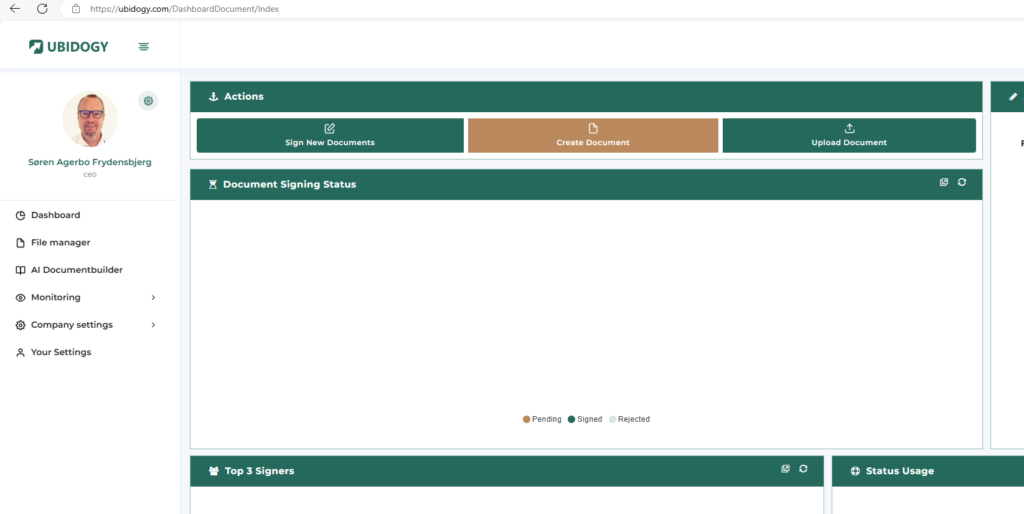
click on Sign New Document, and then the sign document popup will be shown.
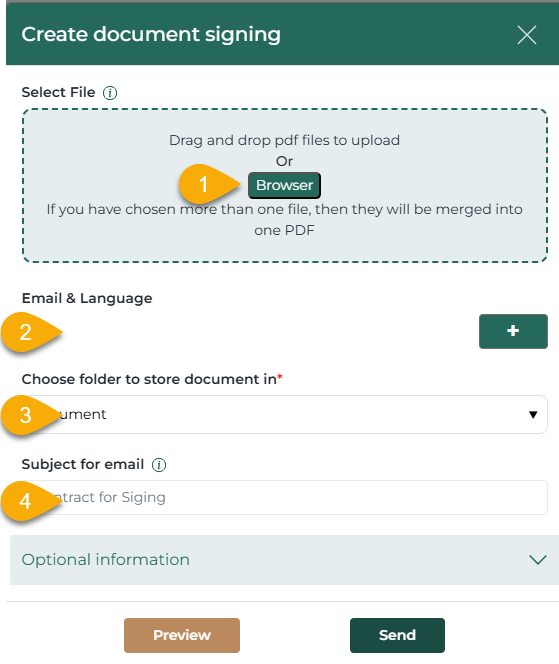
- First of all, then find the document(s) you want to sign. It has to be PDF. Click on Browse (1).
- Then add the email addresses, by clicking plus, so that you can add mails and choose what language they receive the email in. (2)
- Choose folder (3). Just leave it for now.
- Add a subject to the email (4)
click Send when you are ready. After send you are send to the file manager, and you can see the document:
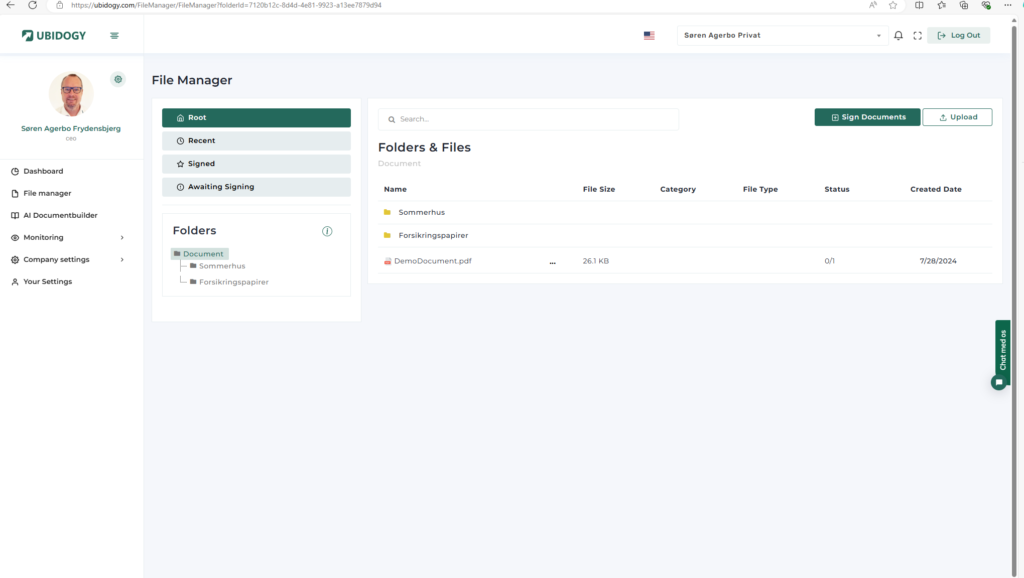
Status (0/1) means that one person must sign the document, but no one have signed it yet.
Now in the mailbox of the users, there is an email:
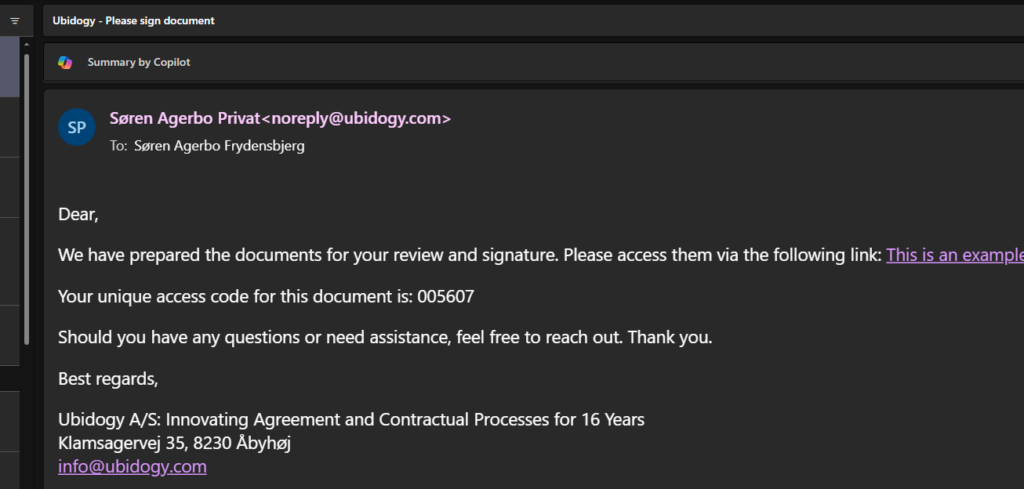
The link This is an example is what you defined, and the code 005607 is generated by the system. The user now clicks on the link, and enter the verification code:
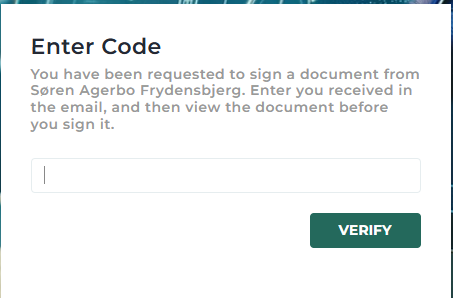
If ok, then the user can sign the document.
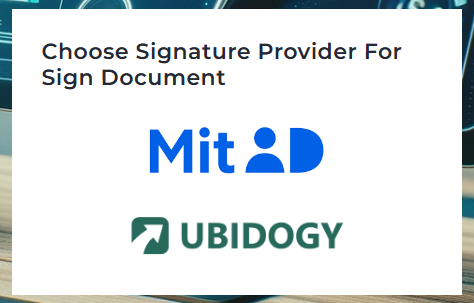
No matter what I choose (I choose UBIDOGY in this example), then I am redirected to the page where I can read the docment(s).
When I am done reading, then I click Sign document, and since I have choosen Ubidogy Signing, then I get this picture:
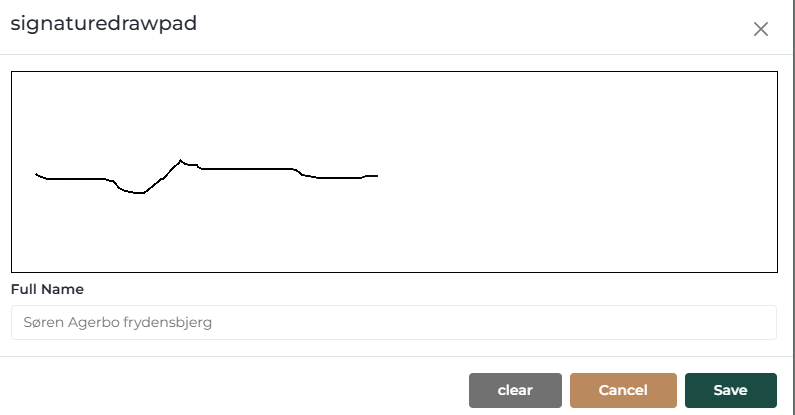
I just sign and add my full name, and click Save.
Recipient has now signed the document.
In your portal, you can now see that the document has changed status:
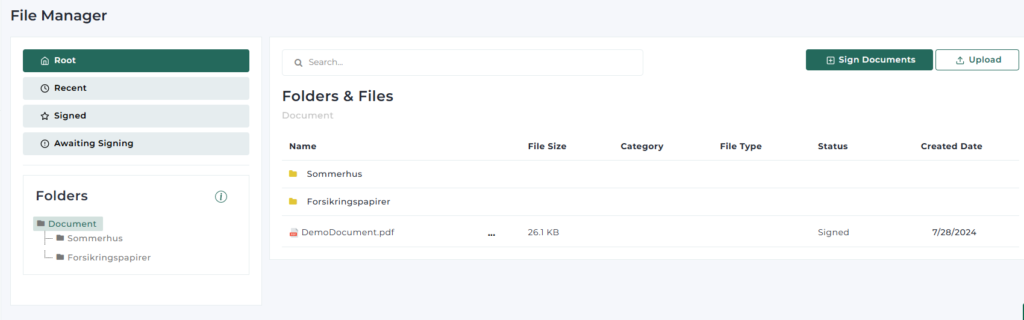
It now says signed, where it said 0/1 before signing.
Congratulations… You have made your first signing.
0 Comments