Build your first document
AI document builder is our service to help you make it easier to make the same type of documents again and again. it could be sales contracts to different customers, it could be employee contracts or anything else.
You get a benefit when you have to do the same document many times with a few different information each time (e.g. name).
This document consists of two parts:
- Setup
- Sending a document
Before we start you need to setup Document categories and types. You can read about that here. We have predefined the most important, so you don’t need to do it if you just can use the once we have setup.
Setup AI document builder
In companysettings there are two menuitems of interest, and they can be found under Company settings –> AI document builder.
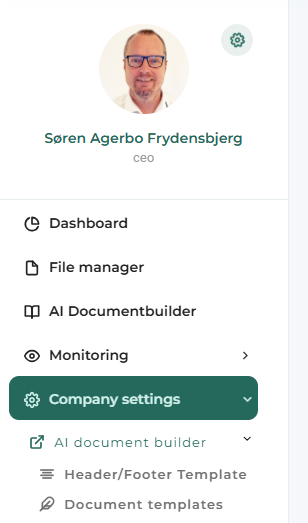
- Header /footer template
- document templates
First we choose Header/footer template:
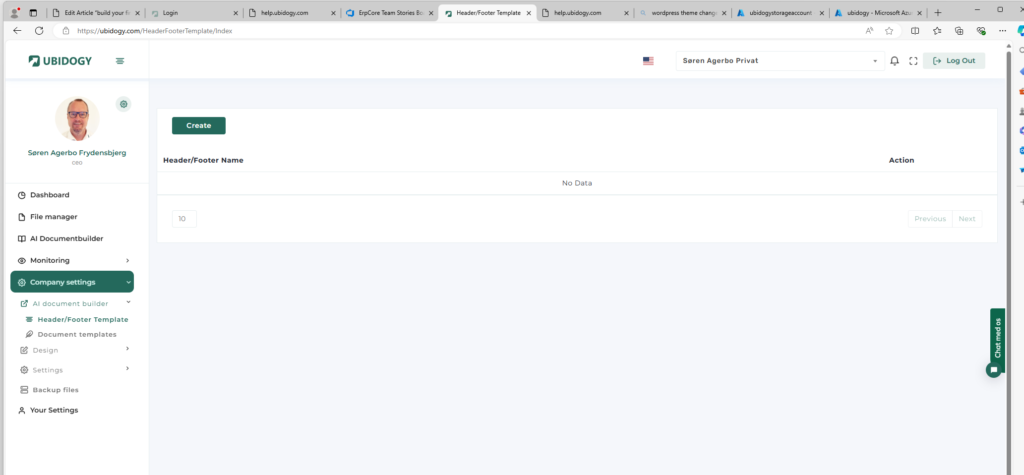
It will be empty the first time. I want to create a header and footer for my documents, so I choose Create:
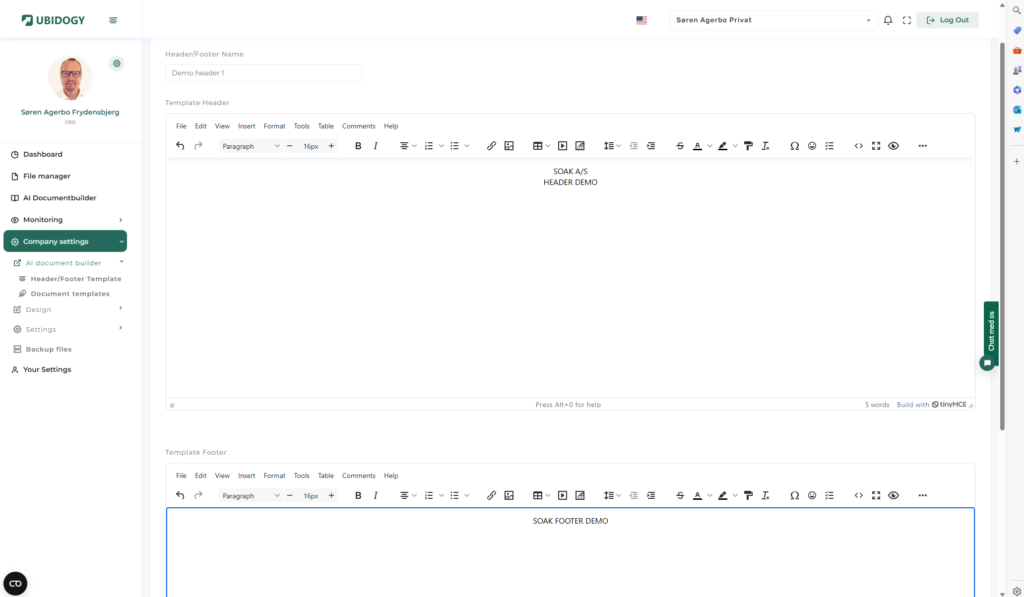
Fill in the information for a header and footer, and scroll down and click save. Please note that you can have many Header/footers since you might have many types of document templates.
After SAVE, then you should be return to the overview, where you can see the template you have created.
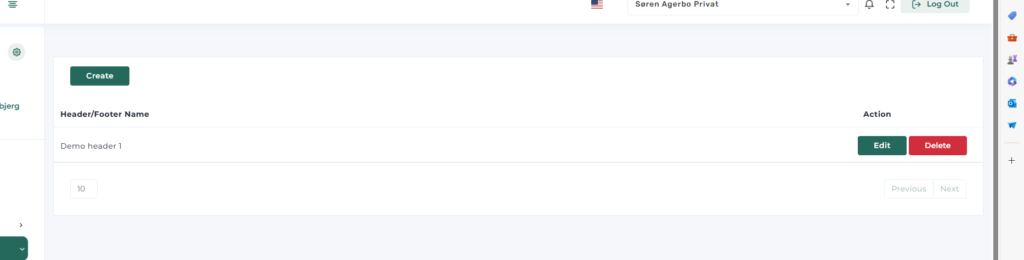
Now we choose document templates in the menu.
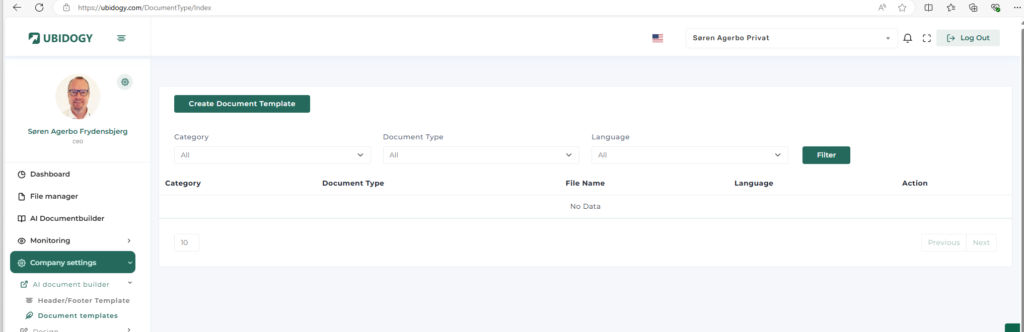
The first time the list will be empty, and then you click Create Document template.
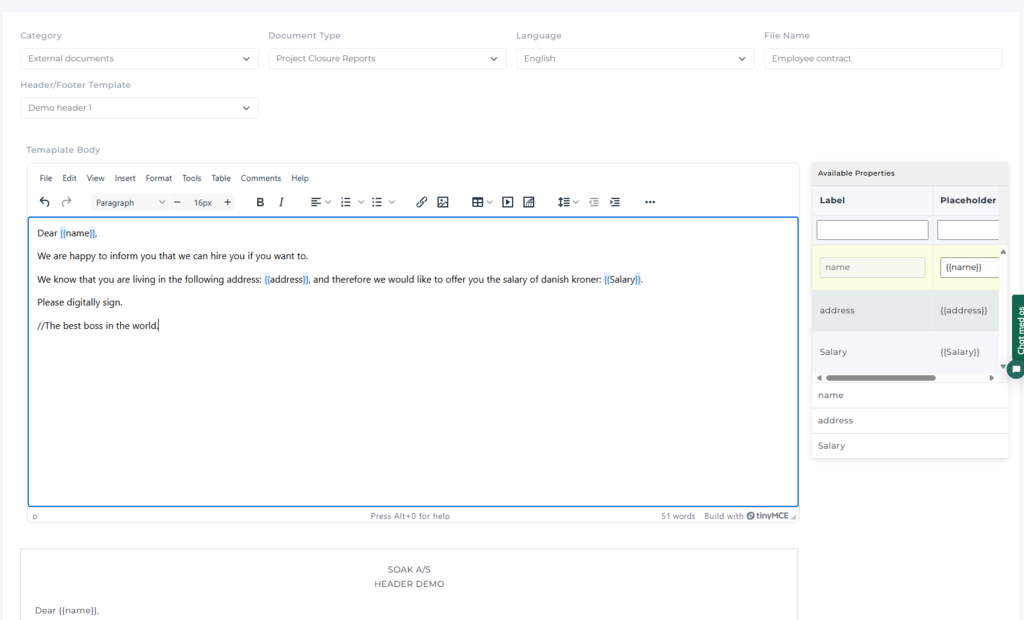
Fill in everything at top, and remember to choose your header/footer template.
then start writing your document, and you can use Properties that will be required to enter when you send out a document based on this template. I have created three (name, address, salary). If you want to add it to the document, then click on the property in the right side (where it is in a white background) OR just write the placeholdervalue.
when you are finished, then scroll to the bottom, and click Preview or save. Preview will look like this:
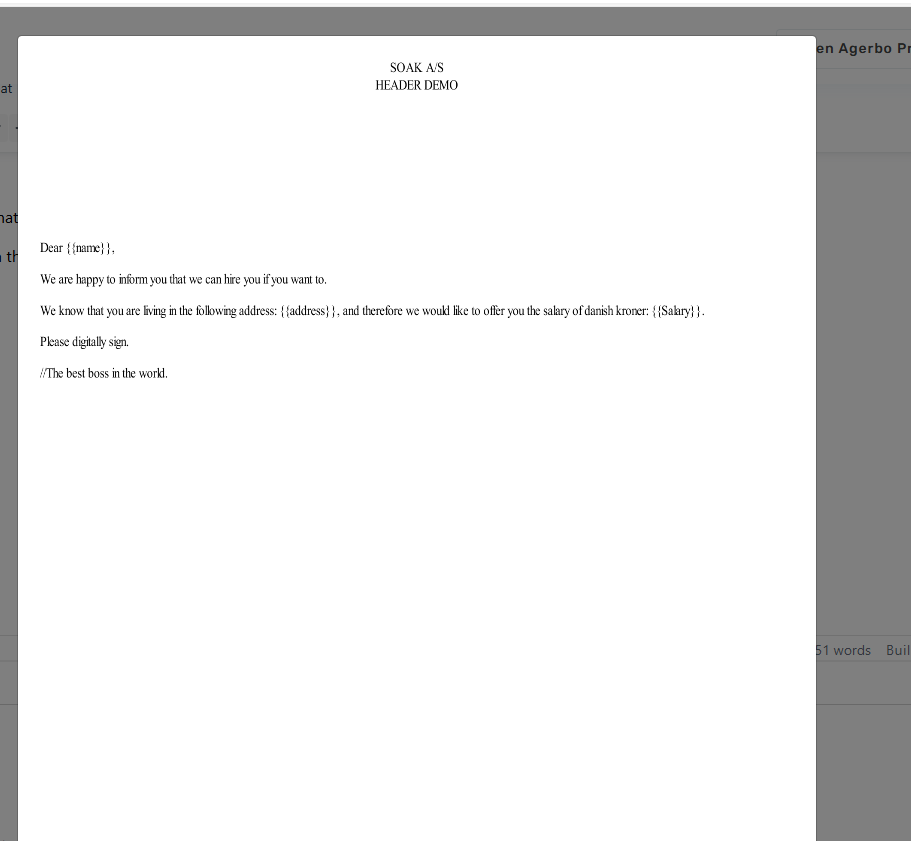
When you have saved the document, then you should be ready to use it, and you can test that you have by looking in the template overview:
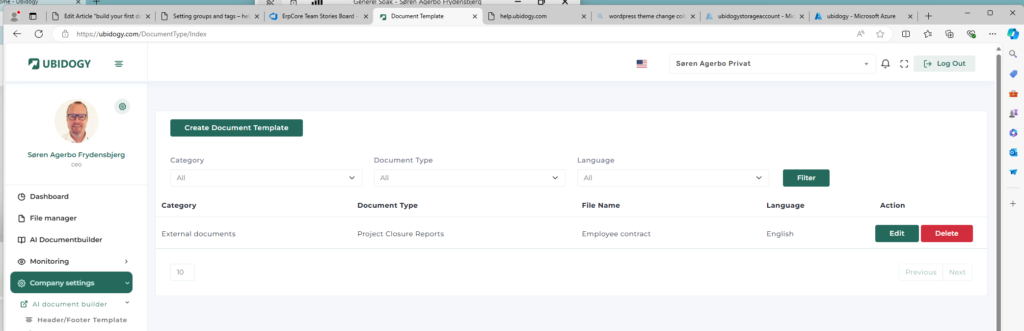
Using AI Document Builder
You are now ready to use the AI Document builder to send a document for signing.
Click on the AI Document builder and start the process. Fill in the information as shown below (with your data of course). remember to choose the document template that you have just created (or the one you will use).
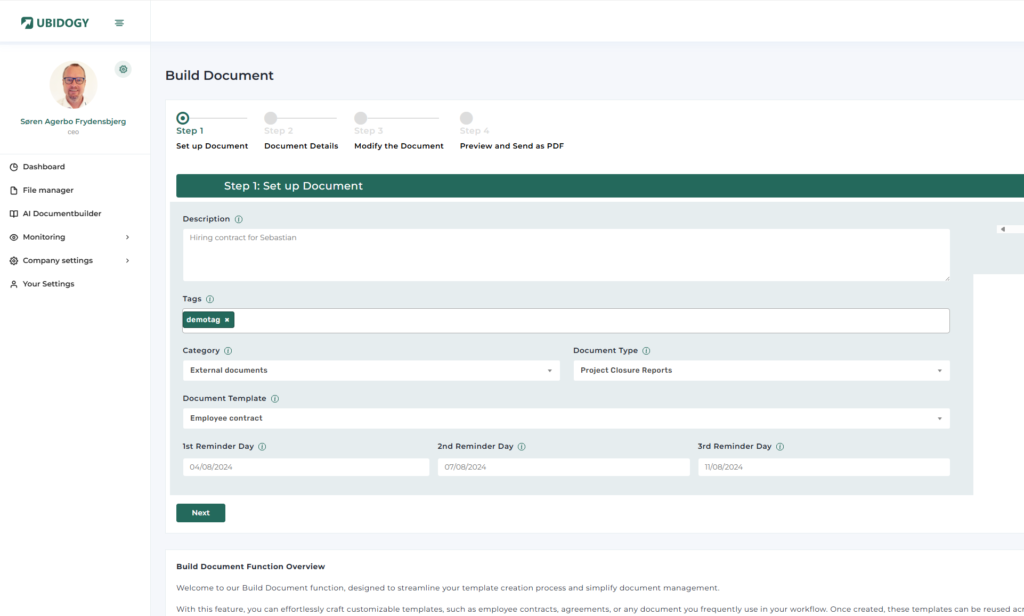
Click Next when you are done, and then fill in the values that you specified in the template:
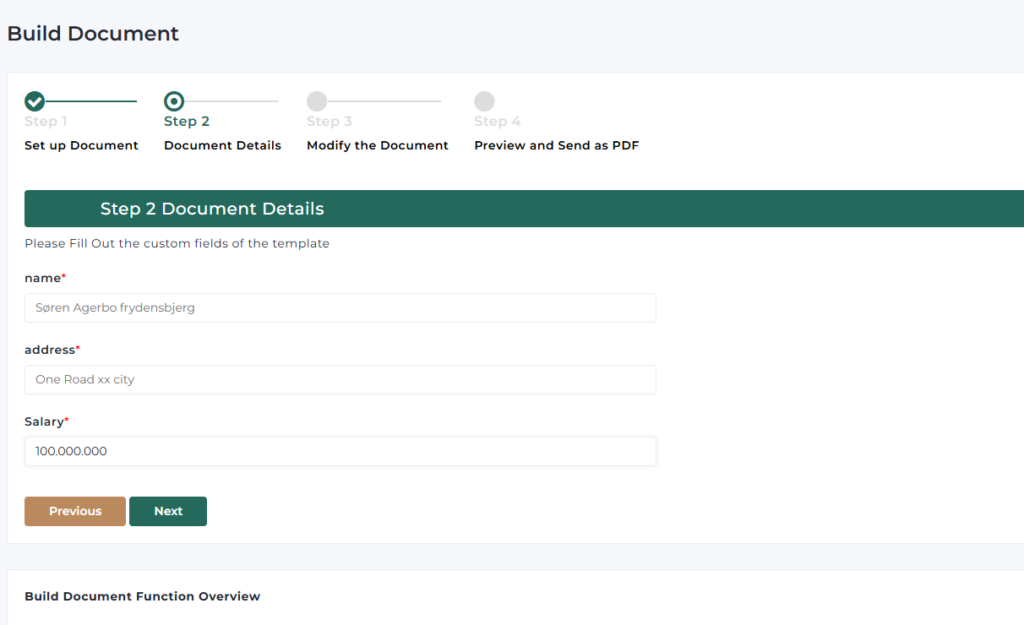
Click next to go to Modify document.
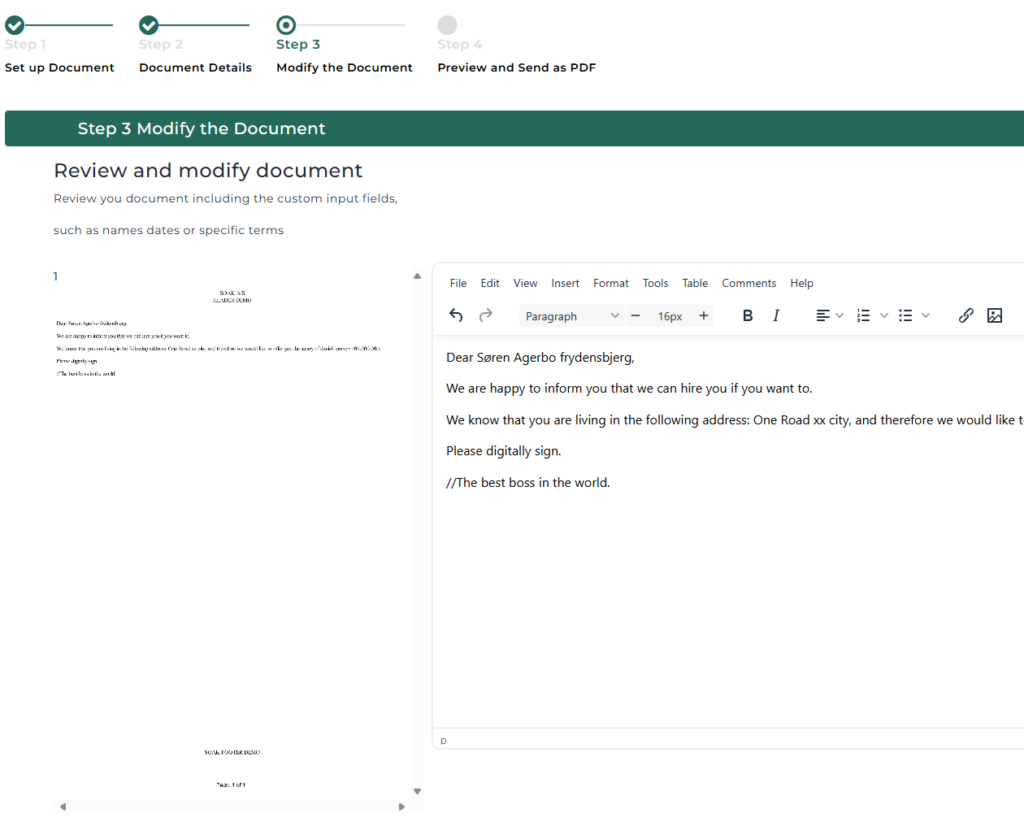
When Everything is correct, then click next and specify where to store, whom to send to and so on:
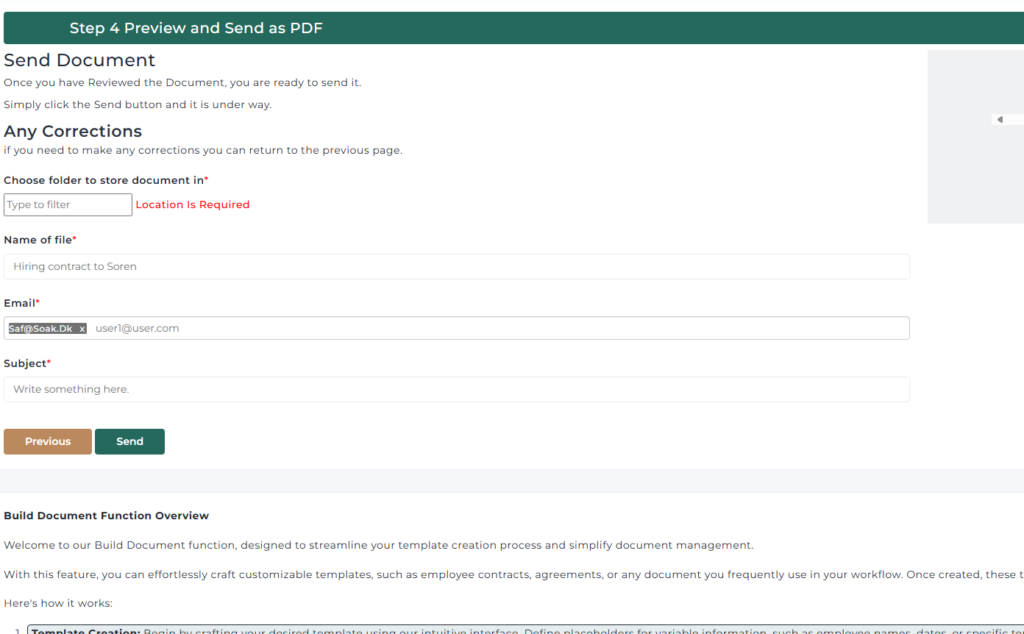
Click send, and then you are done.
You can find the document in the filemanager, and it is now an ordinary document like all the other documents that you normally use in UBIDOGY.
0 Comments