Setting groups and tags
Two of the key features when you want to group your documents into meaningful categories are:
- Document groups
- Document types (subcategories)
- Document categories
- Tag
when you either upload a document or prepare it to be signed then you can use these classifiers to make it easier to find documents later on.
Below picture is from a signing process, where the user can can classify the documents in the three different ways.
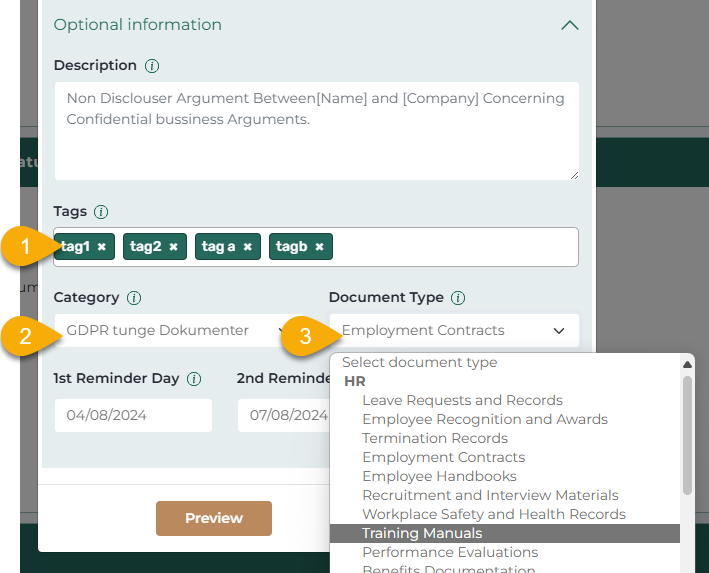
There are no rules on how to use the classifiers, but tags are freestyle grouping and categories and document types are structured classifiers that needs to be configured.
Configure Categories
The documentcategory is a one level classification of the documents, and you can configure them by choosing Categories in the menu:
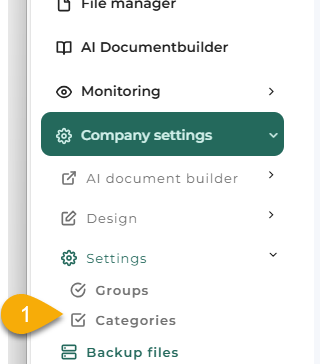
Now you get to the Categories page, and here you can
- Create category
- Edit category
- Delete category (Be careful, dataloss might occur)
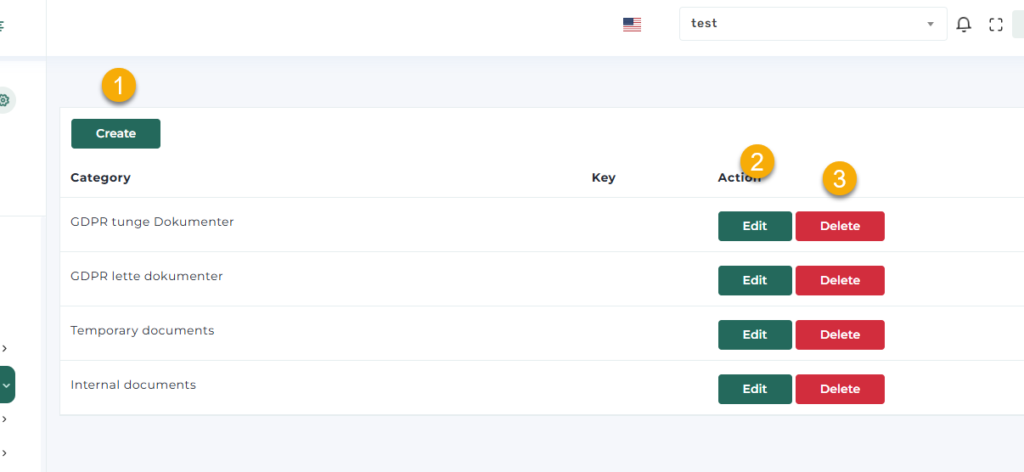
Configure document types
To configure documenttypes you have to go into the menu and choose Document groups.
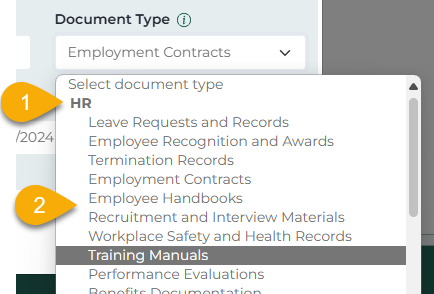
- HR is a Document group.
- Employee Handbooks is a Document type
To set this up, go to the Company settings menu and choose Groups:
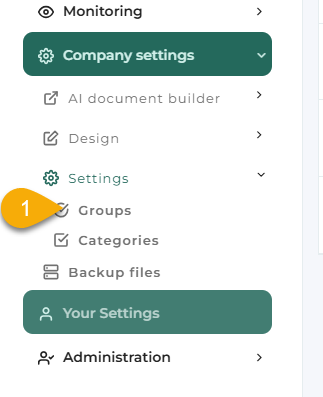
You will get to the following page, where you have a grid with all the Groups, and then you have 4 options:
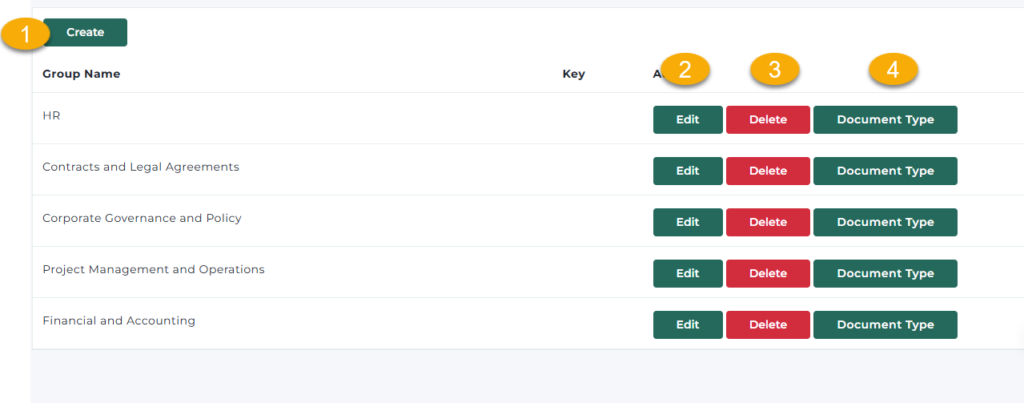
- Create. Create a new group where you can add Document types
- Edit a group
- Delete a group (be careful with that, since you might loose content)
- Manage documenttypes for the Group.
Creating, Editing and Deleting a group is straightforward. I have choosen create and I get the following picutre:
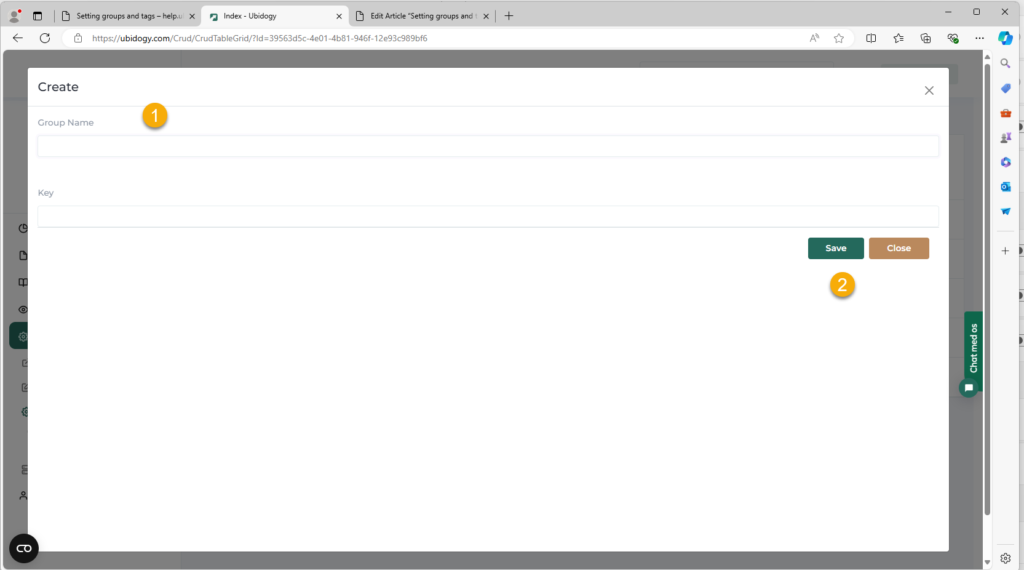
Enter a Group name and click save.
If I click on the documenttypes for a group, then I will get a list of document types
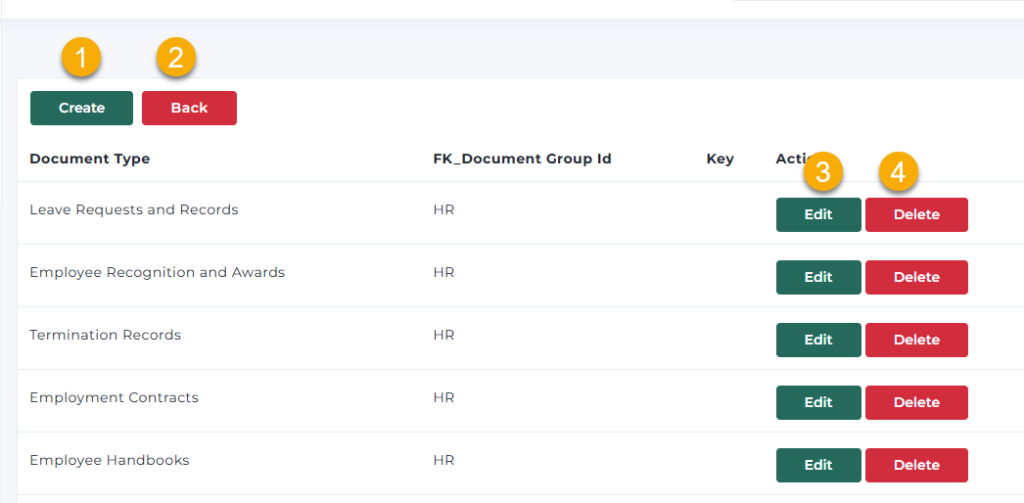
I can choose
- Create a new document type
- Go back to Groups
- Edit a documenttype
- Delete a documenttype (remember dataloss might occur).
0 Comments